Contents
Files
Hubzilla provides cloud functionality. This means that you have a directory for each channel in which you can create further subdirectories and store files. You can define precise access rights for each directory, and even for each individual file. These can range from visibility for the general public, to visibility for members of certain groups, to individual approval for individual members of your own connections. It is even possible to share files with people who do not have a Hubzilla identity. This is done using guest access tokens.
Creating and deleting directories and creating and deleting files is really easy. You can access your cloud storage via the ‘app menu’ (⋮) → Files. You can also upload images via the files section, which is also possible via the ‘Photos’ section.
The files can be displayed in a list view
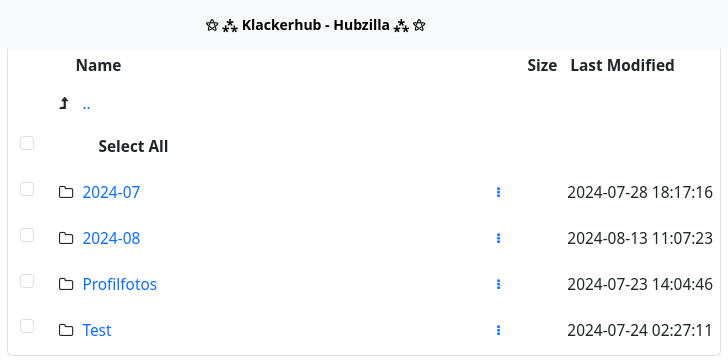
or in a tile view
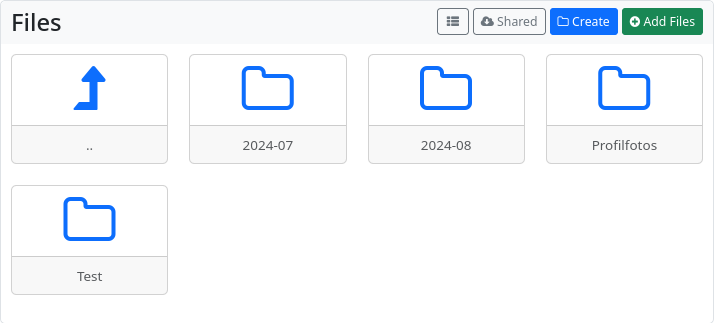
You can create new directories/folders with the ‘Create’ button. When creating a folder, you can also immediately define the permissions for the new folder (🔓).
With the ‘+ Add files’ button, you can upload files to your cloud. Here, too, you can set the access permissions directly.
To set or change access rights (permissions) for directories or files at a later time, click on the context menu (︙) of the file or directory. You can also perform various file operations here.
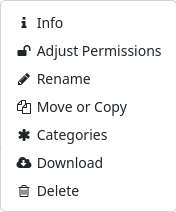
If you attach a file using the ‘📎’ button when creating a post or comment, this file will be stored in a new directory (sample: year-month) in the cloud, if one is created.
Photos
The Photos app is a special management/viewing tool for images uploaded to your own cloud. It displays thumbnails instead of tiles or file names, which makes it easier to find specific images.
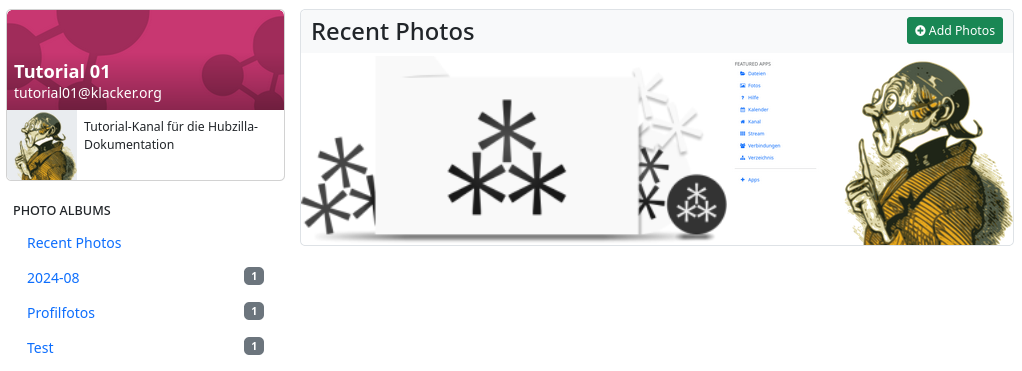
Clicking on the image will take you to the image view. There are two control icons here to switch to the next or previous photo.

There is also a ‘Photo tools’ button that allows you to set the image as a profile picture or banner and to edit the image using a menu.
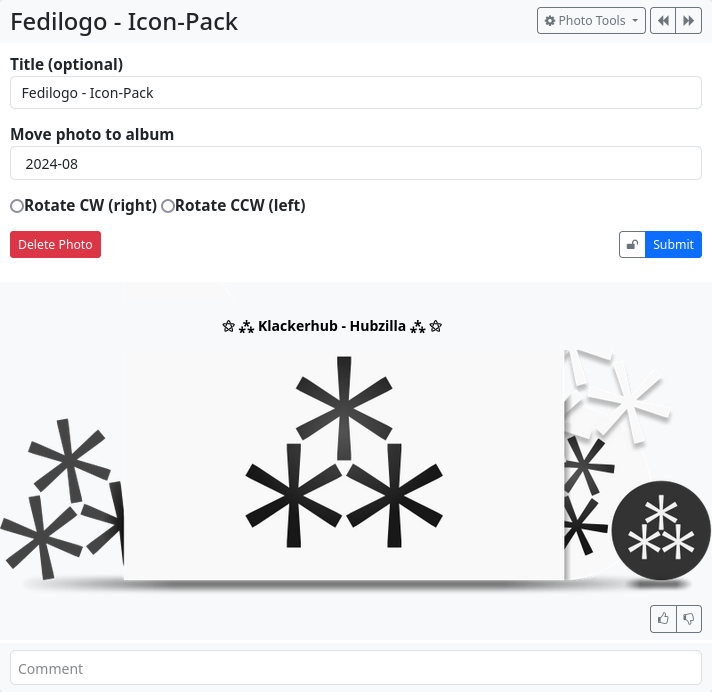
Clicking on the image again will open a full-size view.
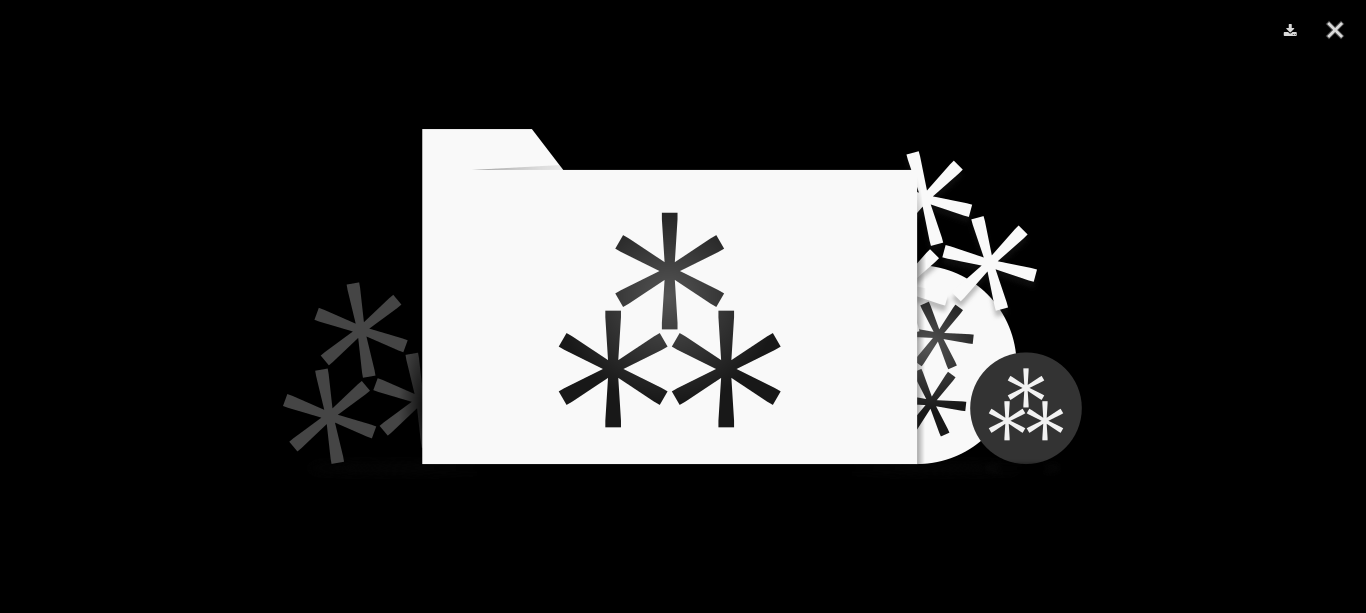
Gallery
The ‘Gallery’ app is a simple photo gallery that displays all your images from the cloud storage. The displayed images are scaled appropriately, which can lead to a slightly blurred display for smaller images. It is more practical to use the ‘Photos’ app.
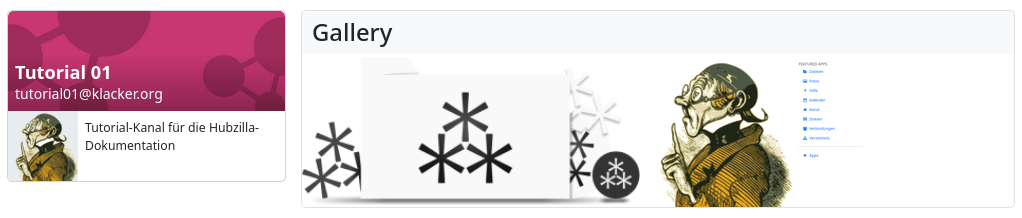
Cloud storage
Your files are visible to everyone who is allowed to view them on the internet at <URL-of-your-hub>/cloud/<your-channel-name>. If the viewer has sufficient rights, they can also create new files and folders/directories. This option should only be used for smaller files and photos (up to a few megabytes), as it uses the internal memory. Please use WebDAV to upload larger files (videos, music, etc.). These files can still be accessed via the web access.
With WebDAV, you can copy files directly into or out of your computer's operating system, with your cloud files appearing like a virtual drive. This should be used to upload large files such as video and audio files.
The URL for the cloud directory is <URL-of-your-hub>/dav/.
If, depending on the DAV file system integration (depending on the operating system used and possibly the application), a username is required, this is the channel short name (i.e. without the leading ‘@’ and without the following ‘@hub address’). A possibly required password corresponds to your login password.